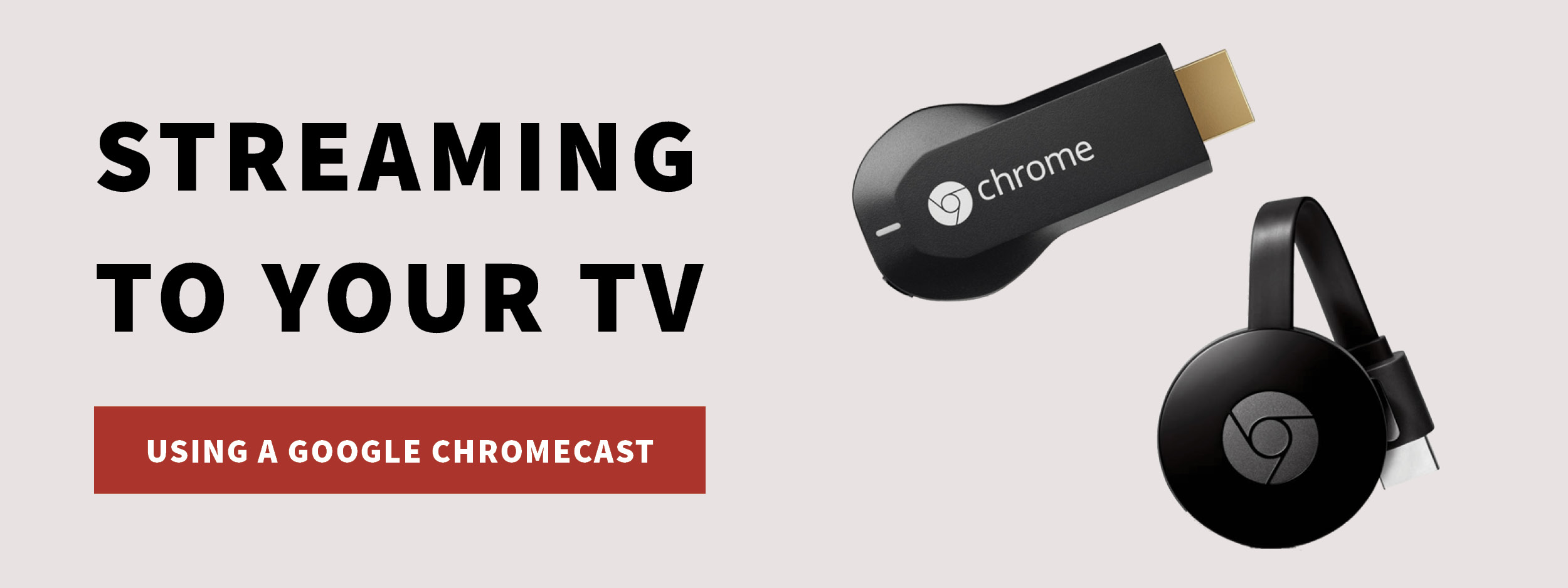
Use only Chrome as your browser when “casting” with Chromecast. Also it is recommended that you are on the most current updates for Chrome and Google Home.
RVRC does support casting using Android devices and the past two versions of Chromecast. The casting icons for users who have a Chromecast device will show up in the Brightcove Player once the video is started.
In order to mitigate any caching issues between your mobile device and your Chromecast, we highly recommend that you perform your video casting via your Android mobile (or Android tablet) following the steps below.
NOTE: If you are not seeing the casting icon within the video player, please clear your history within Chrome, and launch rvrepairclub.com again.
FROM YOUR ANDROID MOBILE PHONE (or Android Tablet):
STEP 1When on rvrepairclub.com via Chrome:
- Select the Video
- Open “full screen” mode (icon at the far right in the player)
- Select the casting icon (to the left of the fullscreen icon)
- Select your chrome cast TV
- Watch casting
At this point we recommend managing the play and pause via the remote app associated with Chromecast (Google Home). If you do not have Google Home installed on your mobile device, please install.
STEP 2- To end casting of the video, we recommend you use the Google Home app. When you launch the Google Home app your Chromecast Device should list the video you are watching at the very top associated with the “device” name you gave to your Chromecast.
- To pause/play the video, use the pause/play button within Google Home.
- Select the “blue” square to the right of the play/pause button when you are finished with the video AND before you attempt to select another video on wwgoa.com. This will clear the video from the casting cache/queue within Chromecast (we have found not doing this can cause videos from not casting properly from Android mobile devices through to Chromecast).
Then you can go back into RVRC and select your next video. Repeat Step 1 to cast the selected video.
